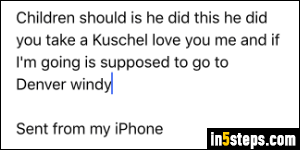
Siri and Apple's speech recognition for iOS follow your current language settings. Regardless of the language iOS itself uses, you can type and dictate in a different language, and talk to Siri in yet another language! Depending on recipients, I change between French and English. If I forget to switch language, auto-correct keeps suggesting or changing words in the wrong language; and dictating in the wrong language produces surreal results (see screenshot :)

To enable dictation in a different language, you'll first need to add a foreign keyboard to your iPhone / iPad. This allows you to switch language without affecting the operating system, just by pressing the microphone key on your virtual keyboard. Pressing and holding the Home button for Siri will still use English (for example). If that's what you want, see how to change Siri's language instead - text dictation follows your current keyboard settings.
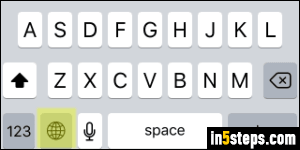
To dictate in a different language, just go to any application that supports typed text as input: iPhone Mail, Messages, Notes, and the vast majority of iOS apps. Proceed as if you were going to type something - click inside a text field, tap on a button that creates a new item, whatever. When the virtual, on-screen keyboard slides up, tap on the globe icon. (Once you add at least one international keyboard, the globe key shows up instead of the smiley face.)
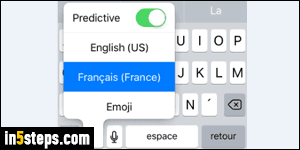
Your iOS device will now list all the foreign keyboards currently available (the ones you've enabled). Select the one you want to use. Your keyboard layout and keys will automatically change to accommodate the new language (see next screenshot). Tip for French keyboards: the France keyboard uses the "azerty" layout (the first six letters that appear in the top row keys), but the Canada keyboard uses the US-International keyboard layout ("qwerty").
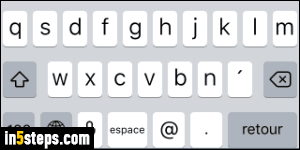
You can now type in the preselected language. If you tap on the microphone, you'll be able to dictate in the language that matches this particular keyboard. Other input settings will also be applied: auto-corrections and auto-suggestions, for example, will now be made in the new keyboard's language! To access emojis (emoticons), also tap and hold on the globe key, and select Emoji.

