
By default, your iPhone / iPad / iPod touch automatically get their time zone from your location. Only your iPhone comes with built-in GPS: the others "guess" your approximate location by triangulating two, ideally three, wireless signals in range (whether you're connected to one of them or not). But if you are traveling, and want your device to show your time at home, iOS lets you turn off auto-updating of time zones, and manually choose the one you want.
In 5 steps
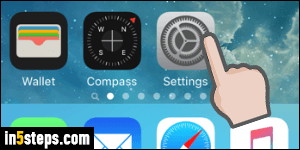
To switch to a different time zone, and prevent iOS from changing it, click on the Home button, and tap on the Settings button (gear icon).
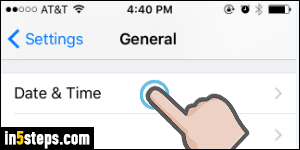
Scroll down to your General options (fifth group of settings), and tap on them. In the next screen, select your "Date and Time" settings. (Tip: the "24-Hour Time" toggle shown first is what lets you show military time on your iPhone / iPad!) The last setting on that screen shows your current time zone, based on a major city in it (Central Time, as in Texas, shows "Chicago" as time zone).
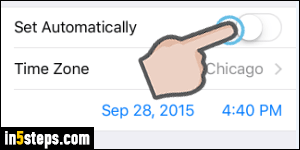
Tap on the Set Automatically toggle switch to manually choose your time zone: until you do, the city name is disabled (grayed out), meaning that you cannot change it. Once you switch to manual time zones, you can tap on the city name to pick a different zone, as shown on the screenshot. Start typing the first few letters of the city whose time zone you'd like to use. If it doesn't appear, type the name of a larger city nearby (and in the same time zone!)
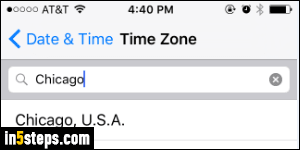
If that still doesn't help, this website has even the smallest cities listed, and you can find nearby towns. Once you've selected your new time zone, click on the Home button to minimize the Settings app: your option is automatically saved, and applied right away. If you have important meetings planned in the next few days, remember that your iOS device will no longer update its time based on your location! (Just toggle "Set Automatically" to revert back to the default.)

