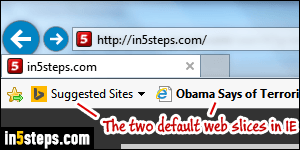
Microsoft introduced web slices in Internet Explorer 8; in IE9, IE10, and IE11, you now have by default a "Bing suggested sites" button and news headlines web slice in the favorites bar. Unless you use either of those, they're just taking up valuable space in a limited-width toolbar you can use for sites you actually care about, and visit often. This tutorial shows how to how to remove those.
In 5 steps
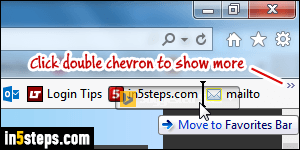
First, know that you don't have to delete these two web slices if you think that you'll use them in the future. You can click and drag either one to the right. Let go of the mouse button once the vertical line guide is where you want it. Like regular toolbars, Internet Explorer lets you have more slices and shortcuts than there is available space. A double-chevron will appear on the right when that's the case: just click on it to reveal the hidden slices and shortcut buttons!
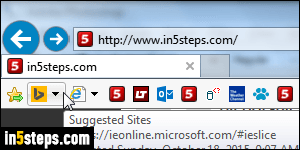
Just to give you another favorite bar tip: notice how I only have icons in the screenshot, without any text? That's easy to do: right-click on any shortcut, pick Customize title widths, and select "Icons only" from the submenu.
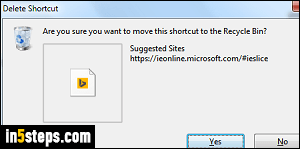
To actually delete the web slice, right-click on it and select "Delete". When the "Are you sure you want to move this shortcut to the Recycle Bin?" prompt opens, click Yes. Like a normal file, the web slice or shortcut will be moved to the Recycle Bin. That's because, behind-the-scenes, Internet Explorer's favorites bar is actually a folder, stored under your main Favorites folder! This also means that you can recover it later, by restoring it from the Recycle Bin.
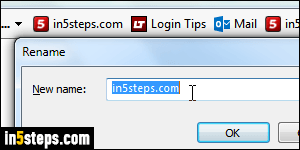
You now have more space freed up to add new shortcuts to your favorite bar. (Briefly, drag the site's icon from the address bar, and drop it onto the favorites bar - that's it!) Another trick, to be able to show many more shortcuts on that toolbar, is to rename them to something very short - like a single character or letter. In most cases, seeing the site's icon is enough information anyway!

