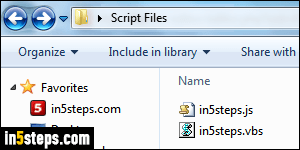
Unlike other web browsers (Chrome, Safari, Firefox, Opera, and other non-IE based ones), Internet Explorer controls whether JavaScript is enabled or not by security zone, not as a whole. Part of the reason is that IE is -or historically was- heavily used on corporate networks, where intranets (internal websites) use relaxed security settings. I'll show you how to enable or disable scripting, and configure options that limit what web page scripts can do on your PC.
In 5 steps
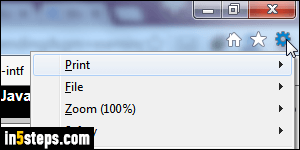
Click on the gear icon in the top right corner of the window, and choose "Internet options" from the menu (equivalent keyboard shortcut of Alt+X, O). In Internet Explorer versions before IE 11/10/9, or if you restored the classic menus, these options are also available under the standard Tools menu!
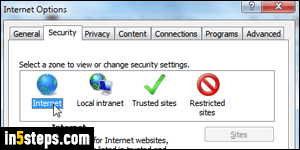
When the Options dialog opens, select the Security tab. That's where IE stores your preferences, segregated by security zone. For anything outside your local network (home, office, etc.), pick "Internet", and click on the Custom Level button at the bottom. Trusted sites and Restricted sites are domains that you, your system administrator, or a service automatically added in these categories: for "restricted sites", a lot of functionality is turned off to protect you.
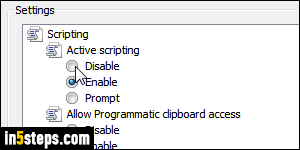
Scroll all the way to the bottom: "Scripting" is the second to last section. To completely disable JavaScript, select Disable under Active Scripting; pick Enable to re-enable JavaScript, or pick Prompt to make IE ask you on a web page by web page basis. "Allow programmatic clipboard access" determines whether web pages can read the content of text / images you've copied. Leave it to its default: you'll judge if you want to allow a site access or not.
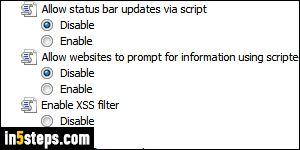
"Allow status bar updates via script" is mostly obsolete, since IE no longer shows the status bar by default. Sites used to display scrolling messages at the bottom of the screen - not the original, helpful intended use! "Allow websites to prompt for information using scripted windows", another abused feature, allows web pages to get information from you using a popup text input field (aka "JavaScript prompt dialog") - no need to enable feature either :)
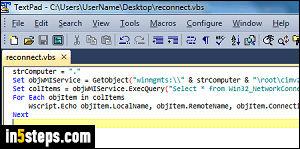
Bonus Tips: we configured the Internet zone, but could also tweak the Local intranet zone, and have JavaScript disabled for public websites (internet), but JavaScript enabled at the same time for local sites (intranets)! Note: IE doesn't mention the word "JavaScript" for two reasons; first, Microsoft's implementation of the language is called "JScript". Second, IE also supports VBScript, a scripting language based on Visual Basic, which other web browsers don't.

