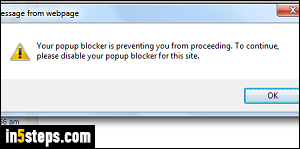
By default, Internet Explorer 11 / 10 / 9 comes with a popup blocker enabled to prevent most popup windows from opening. But there are cases when you do want to allow popups (for a site you trust, for example). Microsoft also has included a neat feature in IE, which allows you to temporarily -and easily- bypass your popup blocker whenever you like. Example: you click on a link or button to open a popup, and nothing opens. A special click lets you open it!
In 5 steps
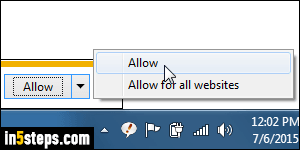
First, here's the easy trick to temporarily allow a popup to open without disabling your popup blocker, and without having to add that site to your list of allowed websites! When clicking on the link or button that unsuccessfully tries to open a popup, hold down both the Alt and Ctrl keys on your keyboard: when IE is about to block a popup, it first checks if those two keys are held down. If they are, it will allow the popup to go through - remember that tip!
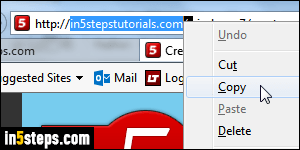
If you regularly use a site or web app whose popups are constantly blocked, it can become annoying to have to always hold down those to keys. Instead, you can tell Internet Explorer that popups are ok from that particular site. First, remember or copy the domain for that URL (internet address). In the screenshot, for example, "in5stepstutorials.com" is the domain for that page.
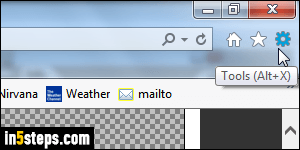
Now click on the gear icon (Tools menu) near the top right corner of the IE window, and select "Internet options" from that menu. Note that you can also use the Alt+X keyboard shortcut, or Alt+T to show the classic menus! When the Options window opens, select the Privacy tab at the top.
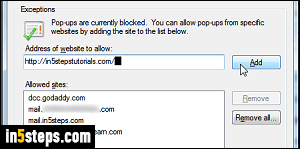
To completely disable your popup blocker, just uncheck the Turn on Pop-up Blocker checkbox. To disable it for a specific site, click on the Settings button. Now type or paste the domain name you want to allow, and click Add. (Notice that GoDaddy is listed there - it's because IE will sometimes block the popup that lets you export a list of domains from GoDaddy!) Notice that you can adjust the blocking level with the dropdown at the bottom. Click Close, then OK!

