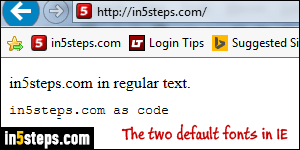
Nearly all web pages use "CSS" (Cascading Style Sheets) to customize the appearance of their text content. When no style information is supplied, Internet Explorer 9/10/11 uses its default, fallback fonts to display all text. And there are two "types" of text fonts: proportionate font, like the one you're reading, for regular text; then, there are "monospaced" fonts, used for plain-text content, or special text like computer code. You can change those two default fonts.
In 5 steps
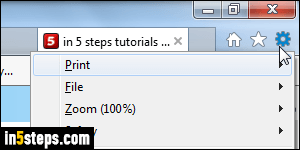
To change the fonts Internet Explorer uses as default when no style is provided, click on the gear icon in the top right corner, and choose "Internet options".
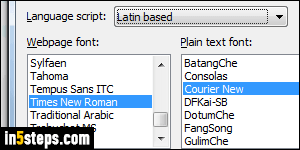
The General settings tab should be automatically selected at the top. At the bottom, under Appearance, click on the Fonts button. You will see two scroll boxes filled with font family names, but the dropdown to notice is the one right above: Internet Explorer will pick the default fonts based on the current "character encoding" and alphabet. For English and most European languages, that's going to be the "Latin based" value, which is automatically selected.
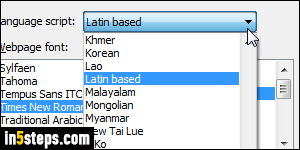
The two fonts shown in the previous screenshot are the actual defaults: "Times New Roman" for regular text, and "Courier New" for fixed-width text - typically code or plain-text. Part of the reason why Internet Explorer picks these is that they've been bundled with just about every version of Windows. So, unless you removed fonts from your system, they're guaranteed to be installed! Choose a default font for each character-set you want changed, and click OK to save.
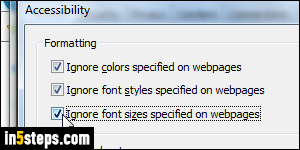
Back in Internet Explorer's Options dialog, here's a tip: click on Accessibility, on the right of the Fonts button. Under your Formatting settings, Internet Explorer will by default always display the web page as instructed. But you can force all web pages to render without a style sheet: to do that, check all three checkboxes (Ignore colors, Ignore font styles, and Ignore font sizes). Click OK to apply. From now on, all websites will only use your two default fonts!

