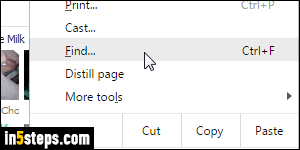
Many people don't realize that all major web browsers allow you to find text on a web page. Even better, the browser will tell you how many instances of that word or sentence it found on the page. But Google Chrome goes a step further, by showing you in the scrollbar the position of each match in that document!
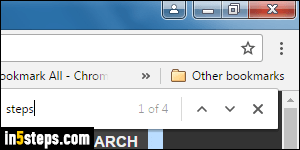
On Windows and Linux, press the Ctrl+F keyboard shortcut to show the search box: it appears in the top right corner of the page, as shown on the screenshot. On Mac OS X, hit the Command+F keystroke instead. If you prefer to use your mouse, click on the hamburger menu, now replaced by a three-dots button (top right corner), and select "Find...", between the zoom and edit commands.
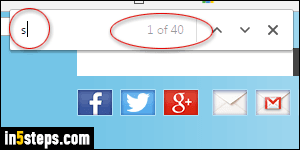
Start typing the word or expression you want to search for: Chrome will start searching in real time, and give you the total count of matches. In my case, having just typed the letter "S" in the search box, Chrome tells me that there are 40 instances of the letter found on that particular in5steps tutorial.
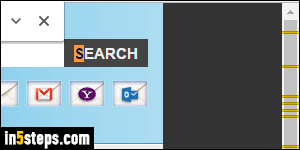
See in the previous screenshot how Chrome says "X of Y" on the right of the search box? That's because it automatically highlights the first match found, in orange. All other matches are highlighted in yellow. To go to the next match, hit Enter while the blinking cursor (insertion point) is in the search box. To go back to the previous match, hit Shift+Enter. Notice the orange "S" of "Search" in my screenshot. Also notice how each match shows in yellow in the scrollbar!
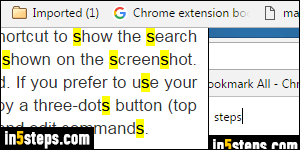
When sifting through instances Chrome found, you don't even need to leave your keyboard: hitting Enter / Shift+Enter automatically scrolls to show a match. To scroll the page independently, you can use the Up and Down arrow keys on your keyboard, while the focus is still in the search box!
Once done, click on the search box close button, or hit the Esc key.

