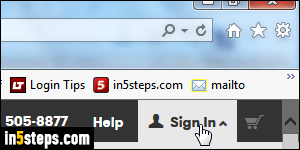
If you're wasting your time preparing a tax return, part of the information you'll need are domains you've used for your business. Instead of hunting for all GoDaddy occurrences in your credit card billing statements, you can log into your GoDaddy account and view all domains billed for a specific date range. In the case of taxes, you'd want all domains purchased for the previous year.
In 5 steps
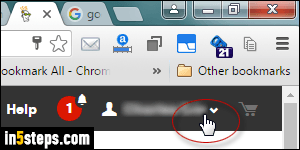
Go to godaddy.com - once you click on the Sign-In button near the top right corner (see first screenshot), and log into your account, click on that same button again. Once signed in, it shows your name. Click on the green "Visit my account" button in the dropdown menu. That displays all your products.
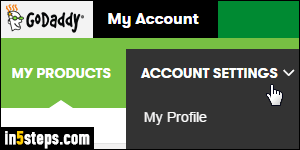
On that same page, click on the Account Settings button that appeared near the top left corner of the page, and select "Order History". Your most recent invoices will be displayed by default. Clicking on the corresponding View link opens a Receipt popup that gives you a breakdown of that particular bill.
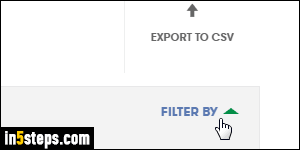
To only show transactions for a specific period of time, click on the Filter By link on the right. (Tip: notice the Export to CSV link visible in the screenshot? That allows you to download all visible transactions to a comma-separated file that you can open with a spreadsheet application like Excel or Numbers!)
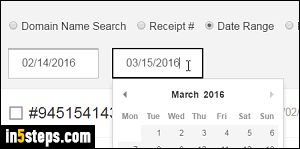
Now select Date Range on the left: a start-date and end-date fields will appear below. Click inside any of them and type a date in the MM/DD/YYYY format, or use the calendar popup to navigate to the month and date you're interested in. The list of transactions within that time frame will appear as soon as you do. If you can't see older transactions, call GoDaddy's customer service department at (480) 505-8877. They are open 24 hours-a-day, and can access transactions you might not be able to see on the website. Enjoy the time you just saved!

