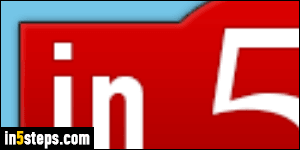
By default, Firefox shows web pages at a 1:1 scale (no zoom). But, for websites that are too large for your current screen resolution, you can zoom out. And if a site uses a font that's to small and hard to read, you can zoom in. Unlike earlier web browsers, the modern zoom magnifies the entire page, not just text. That's why images become blurry / fuzzy when you zoomed in to much: they weren't designed to scale like vector graphics (but that doesn't hurt anything).
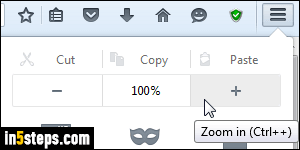
There are three different ways of zooming web pages in Firefox. The first, and easiest to remember, is to click on the menu button (in the top right corner), and click on the "+" plus sign or "-" minus sign, as shown on the screenshot. To reset the zoom to its default (no zooming), click on the "100%" button in the middle. You can tell what your current zoom level is by looking at that same menu: it will says something other than "100%" if you have zoomed in or out.
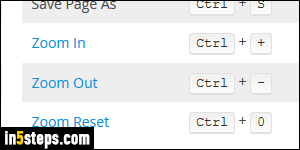
The second way? Use a keyboard shortcut! On Windows and Linux, you zoom by holding down the control key (Ctrl), and hitting the plus sign (zoom in), or the minus sign (zoom out). Firefox lets you use the +/- signs on the main (left) side of your keyboard, or on the numerical keypad ("numpad") if you have one. On Mac OS X, it's the same shortcut, but you hold down the command key instead (Cmd). To reset the zoom to 100%, hit Ctrl+0 / Cmd+0 (zero).
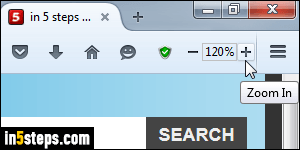
Finally, the most intuitive way to zoom, once you know it, is to hold down the Ctrl key (or Cmd key on Mac), and to scroll up or down with your mouse wheel! On a laptop, holding down Ctrl / Cmd and scrolling on the trackpad with your finger achieves the same effect, but it's a bit harder to control that way.
Tip: to show the current zoom level in the toolbar, install the "Zoom Page" extension, shown right. For help, here's how you install Firefox extensions.
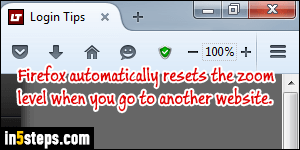
Important note: unlike other web browsers, Firefox remembers your zoom setting on a per-website basis, which is probably the smartest approach. That means that if you are visiting in5steps.com and use a custom zoom level for it, going to another website (why leave?!) will either automatically reset the zoom, or apply the zoom level you previously used for that particular website. And when you return to in5steps.com (welcome back :), it will zoom back in/out.

