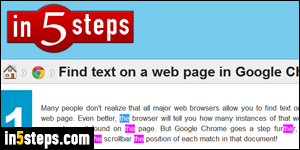
I found that most people don't realize that they can search the text of a web page to quickly find a word or expression. And like other web browsers, Firefox includes a built-in search tool, which allows you to search, highlight, count, and navigate through all matches it found in the web page's copy (text content). This functionality works the same way on Windows, Mac OS X, and Linux.
In 5 steps
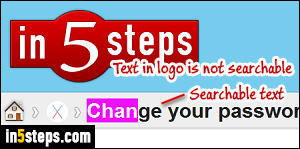
If you're not already in Firefox, open it and load a web page (like the one you're reading - it doesn't matter, as long as it does have some text content).
Tip: sometimes, web designers include text in graphics. You can't necessarily tell what is actual text and what's part of an image, but important content on the page is typically normal, searchable text. (Firefox can't see text in images.)
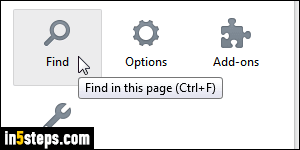
Now hit the Ctrl+F keyboard shortcut to Find text on the page. That keystroke works on Windows and Linux; on Mac OS X, hit Command+F instead.
Alternatively, you can click on the "hamburger" menu button (top right corner of the window), and click on the Find button with a magnifying glass icon.
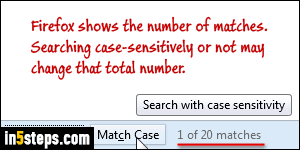
Start typing the text you want to find: notice that Firefox starts counting, selecting, and possibly highlighting the matches on the page. By default, it doesn't care about capitalization (uppercase vs. lowercase). To force Firefox to only find words / partial matches with your capitalization, click on the "Match Case - Search with case sensitivity" toggle button to restrict the search!
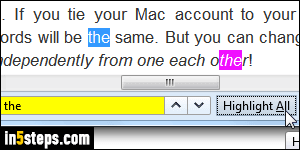
Finally, you can highlight all matches with a hot pink background color (other browsers typically use yellow), to more easily spot them. To do that, click on the "Highlight All" toggle button: notice that Firefox matches exact words, but also the letters of your search term contained in another, larger word. And notice in the previous screenshot that Firefox gives you a total count of matches.
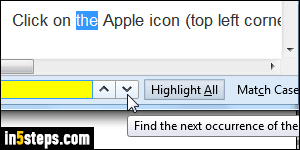
Bonus Tip - Cycling through occurrences:
Like other web browsers, you can hit Enter to go to the next match (while the focus is inside the search box), or hit Shift+Enter to go to the previous match. If you prefer, you can also click on the up or down arrow buttons, as shown on the screenshot, to go to the previous or next matches, respectively.

