
Like Twitter, Facebook tends to be a bit too "chatty" when it comes to the notifications they send you: possible new friends, followers, page activity, logon attempts from new web browsers or mobile devices (these are useful), etc. But you can limit, or even stop, all the Facebook notifications you receive as email or SMS text messages. Note that you can also write email rules (mail filters) to automatically delete or move these notifications to a folder of your choice.
In 5 steps
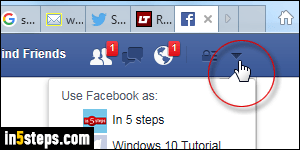
Depending on the notification, you may get a link in the footer of the message that allows you to unsubscribe to some or all such messages. Because the screen you get may vary, I'll show you how to customize notifications from Facebook's website itself: once logged into your account, click on the dropdown arrow (top right corner) and pick Settings. A bonus step (bottom) explains how to do that for the mobile Facebook app on your iPhone / Android phone!
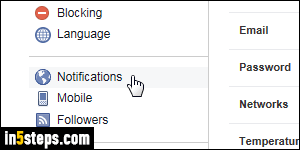
When the next page loads, select "Notifications" on the left: that's where Facebook centralizes your notification preferences, including email, text messages, as well as the ones you get on Facebook's desktop or mobile site. (As visible in the previous screenshot, for example, you get friend requests and other account activity notifications as white numbers over a red container.)
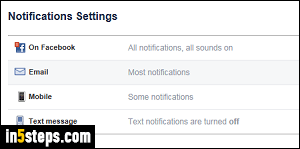
Click on the Edit link next to the type of notifications you want to stop:
- "On Facebook" includes the desktop and mobile websites' messages.
- "Email" covers the notifications you receive in your inbox.
- "Mobile" doesn't do much: to stop lock-screen notifications, or the ones that pop from the top of the screen, use Facebook's mobile app (see bonus step).
- "Text message" controls all notifications you get by SMS (comments, etc.)
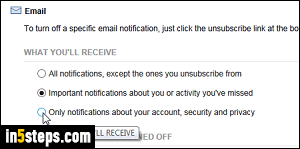
In the case of email notifications, you can pick the lowest setting, "Only notifications about your account, security, and privacy" to only hear from Facebook when something really important happens. When the confirmation popup opens, click Turn Off to disable the notifications you've excluded. Go through all notification types until you are satisfied, and you're done!
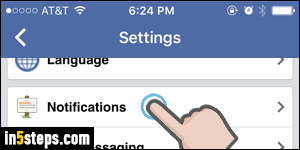
Bonus Tip - disable notifications from Facebook's mobile app:
- Tap on the "More" menu button in the bottom right corner of the screen.
- Scroll down, tap on "Settings", and select "Account Settings".
- Scroll down and tap on "Notifications".
- Select the types of notification you want to disable or customize: the rest of these steps are self-explanatory, and/or identical to the steps covered above!

