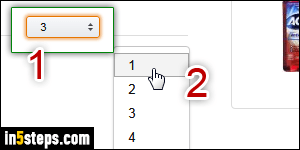
After years of being the world's e-commerce pioneer, Amazon.com has developed and honed a virtual shopping cart that gives you way more options than the one you typically see online. This tutorial explains how to remove items from your cart, change their quantity (hint: just look at the screenshot!), save them for later, or transfer them to one of the wish lists you created! Tip: for your groceries, see instead how to cancel Amazon Subscribe & Save items.
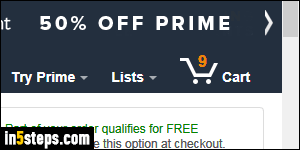
The cart button is in the top right corner of any page: click to load it! The total quantity of items is not always accurate, since Amazon no longer updates that count behind the scenes. If you added new stuff to your cart since that page was loaded, that count will be off. To be safe you can reload the shopping cart page by hitting the F5 key (Windows / Linux), or hitting Cmd+R (Mac OS X).
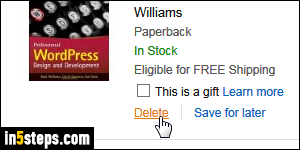
To remove an item from your cart, click on the Delete link at the bottom of the description. To buy that item another time, you can click on the Save for later link, also visible in the screenshot: this will remove that item from your cart, and add it to your Saved for later cart. It is visible right below the current content of your cart. Any items in that saved-for-later list can be moved back to your shopping cart by clicking on its Move to Cart link (see next screenshot).
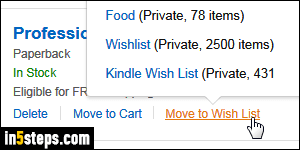
Your saved-for-later cart can hold a maximum of 600 items. If you've reached that limit when saving another item for later, one item at the bottom of that list will be permanently removed. Amazon also automatically adds to your saved-for-later cart items in your shopping cart that are out-of-stock, or no longer available from a third-party seller. To clear saved-for-later items, click their Delete link, or click Move to Wish List to safely transfer to the list you pick!
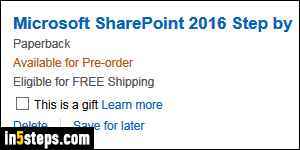
The shopping cart is the last step where Amazon lets you remove items or change quantities. If you are on the check-out screen and want to make changes to your order, just go back (using your web browser's back button) until you're back on the cart page. Then, make all your changes and start over checking out! If your cart contains items "Available for Pre-order", those will only be shipped when the items is in stock, and only charged at that point.
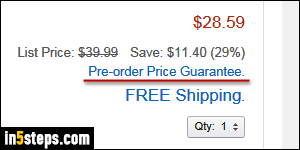
Bonus Tip - Amazon price guarantee and fine prints:
When you pre-order an item, Amazon guarantees that it will charge the price shown at check-out, even if the item price increases in the meantime. And if you order an item whose price increases before Amazon shipped it, you'll only be charged the original price! Finally, items in your cart or saved-for-later cart can change price at any time: no price guarantee until you place your order!

