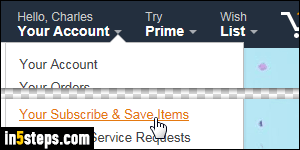
After realizing how difficult it was for the UPS/FedEx guy, let alone the USPS lady, to carry a large bag of dog food in a box, I decided to remove that from my Subscribe & Save items. You can change an item's delivery schedule, skip the delivery of that item for this month, or cancel the item altogether. This tutorial shows you how to do all three. Once on Amazon.com, mouse over Your Account and click "Your Subscribe & Save Items" in the dropdown menu.
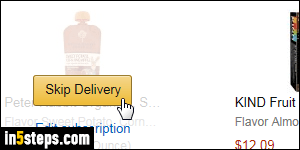
To skip an item delivery for this month or an upcoming month in the close future (only six months are visible at a time, including the current), mouse over the item: if you see the Skip Delivery button, click on it. If it only says "Edit Subscription" you are probably looking at this month, with your order already shipped. If it worked, the item will disappear from that month, and appear on the next, above the words "Skip Successful" appearing in green letters.
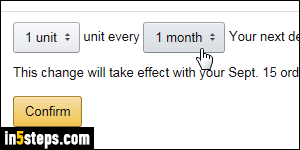
To change a Subscribe & Save item's delivery schedule, mouse over the item and click on the "Edit Subscription" link or button. In the item's popup that opens, click on the "Change your delivery schedule" link (top right). Change the number of units, month frequency, and optionally the next month when this item should be delivered. Click on the Confirm button to save your change.
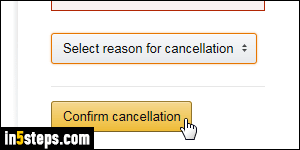
To permanently cancel an Amazon Subscribe & Save item, mouse over it and click "Edit Subscription". Then, choose "Cancel subscription" in the bottom right corner. Optionally pick a reason, and click Confirm Cancellation.
Tip: you can reactivate items by clicking on "Your subscriptions" at the top, and selecting "Inactive subscriptions" from the dropdown in the top right corner.
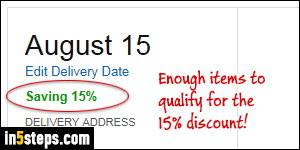
Keep in mind that you need a certain number of items scheduled for each month's S&S delivery to get the 15% discount. Some items, like diapers, don't count for some reason (too thin profit margins, maybe?) Check for the discount percentage you are getting for the month on the left side - see screenshot.

