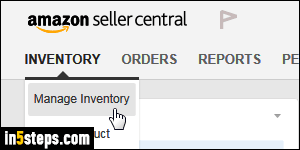
Once you sign up as an Amazon seller, your inventory is automatically updated for you: sell a book (or other item), and its quantity on hand is decreased by one - or by however many were sold. But what happens if you sell an item both on Amazon and -say- eBay as well? If you sell one of your items on another auction website, I'll show you how to update your quantities, or how to temporarily remove an item from your listings, and manage your inventory.
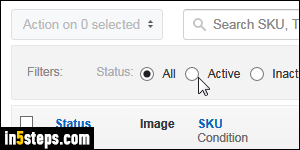
Once you log into your seller's account, mouse over the Inventory tab / button near the top (see the first screenshot), and click on Manage Inventory. When that page loads, select the Active filter to only show items you currently have for sale. Inactive shows items you sold, or for which you ran out of stock.
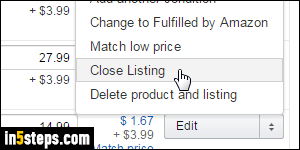
You now have three choices, which can be a bit confusing: "Close listing", "Delete product and listing", or manually update your quantity. Here's the short answer: unless you don't plan on selling a particular item anymore, don't ever choose to Delete - it will permanently remove that listing from your profile, and you won't be able to re-add it to your inventory for at least 24 hours.
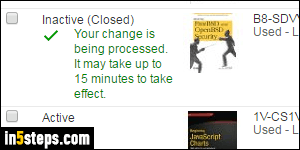
If you just sold your last of a particular book or product, you can click on the dropdown arrow next to the Edit button, and pick "Close Listing" from the dropdown. This temporarily hides that product from your storefront, so no sales for it will happen. Another way is to type zero in the quantity field and click on Save. In that scenario, you can relist that item any time you want. You'll see the row updated, and now showing the listing as "Inactive (Closed)" on the left.
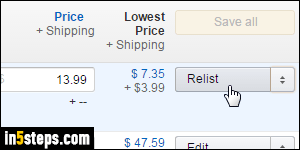
Once you've replenished your inventory, log back into your seller's account and select your Inactive stock. Find the item you want to resume selling, make sure that you like the selling price and that the quantity number is correct. Then, click on the Relist button, as shown on the screenshot. The book / whatever item you are selling will reappear in your storefront within 15 minutes. Tip: in some cases, removing items can be a sound inventory management strategy!

