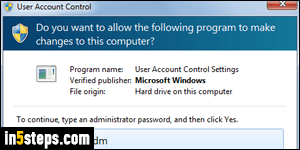
Before I show you how to disable Windows 7 User Account Control protection (UAC), a depressingly common query, let me start with an analogy. Turning off UAC is like leaving your front door unlocked. Connecting your computer to the internet is like living in the worst crime area of town. So, with UAC disabled, you won't know if someone has entered your house until it's too late.
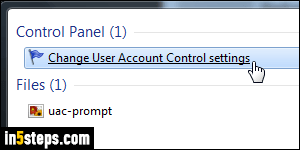
Click on the start button, type "UAC" inside the start menu's search box, and click on the "Change User Account Control settings" search result under Control Panel. Enter a Windows administrative user's password to access that screen. (By the way, especially if you stop using UAC, you should run as a standard user, not an administrator - viruses have the same "power" as the user currently logged in! So, getting infected as a standard user is "safer" :)
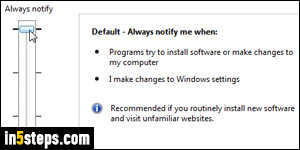
The "Default" UAC option at the top is the most secure, and the one enabled by default: you will always get a UAC prompt if a program (or virus / piece of malware) is trying to make changes to your PC. The second most secure, "Always notify me (and do not dim my desktop)" offers the same protection, superficially, but can be faked or worked around more easily by hackers.
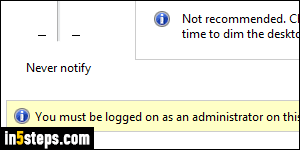
The two UAC settings above can be selected by a standard user, and applied as long as you provide the administrator's password. The last two (most unsafe) settings can only be changed if you are logged into Windows 7 as an administrator. So, to pick one of those, log off from your current account (if you are a standard user), and log back into Windows as an admin user.
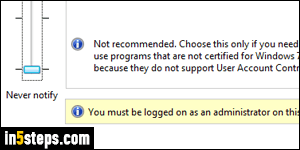
The penultimate UAC option -"Notify me only when programs try to make changes to my computer (do not dim my desktop)"- will let you do anything you want to Windows, but will still warn you when third-party applications try to change critical system settings. The last option, "Never notify me", is as safe as a community needle. Click OK to save your new UAC prompt level.

