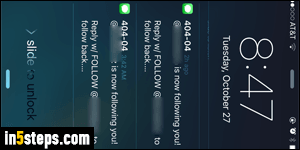
By default, Twitter sends you SMS text messages whenever a new user follows you; as you probably experienced, strangers following you are often just trying to advertise their feed to make you follow it - not so urgent to know about! That makes for an annoyingly chatty iPhone or Android phone until you turn off Twitter's overzealous notifications. You'll also get text notifications when someone retweets one of your tweets, marks it as favorite, when someone you follow mentions you, when a cloud moved somewhere in the world, etc.
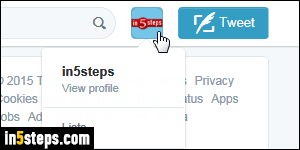
First, log into your Twitter account: once signed in, click on your profile picture (avatar) in the top right corner of the page, and pick Settings from the menu.
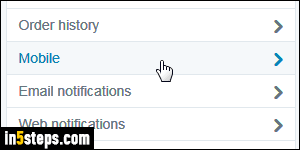
Select your Mobile options on the left in the next screen. By default, you'll see on the following page that all text notifications are enabled; the only moderation is that three of those will only occur if the action is performed by someone you follow, as opposed to one of Twitter's other 300+ million active users!
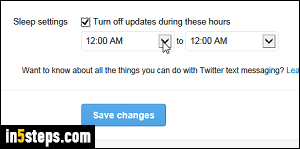
Before disabling any notification, look further down the list: Twitter's "Sleep Settings" allow you to temporarily stop notifications, for the hours during which you generally sleep. The ding! of notifications can double as an alarm clock.
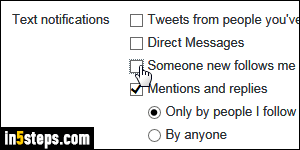
To permanently stop some notifications, uncheck their checkbox. Once done, click on the Save changes button at the bottom. Your cell phone will seem extremely silent until you get accustomed to that newfound peace - enjoy :)
Bonus Tip: click on Email on the left to tweak Twitter's email notifications!

