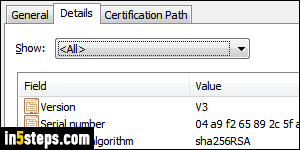
Once you've setup an SSL certificate for a Rackspace Cloud site, renewing it is actually quite seamless. That is, unless you purchased the certificate a long time ago, in which case you'll need to regenerate a CSR for the server (since encryption levels have improved, the old CSR would have become obsolete).
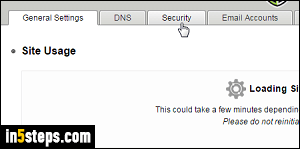
First, log into the Rackspace Cloud Control Panel, available here. When logged in, load the site for which you want to renew SSL. Once on the site's profile page, click on the Security tab - no need to wait for site usage to load.
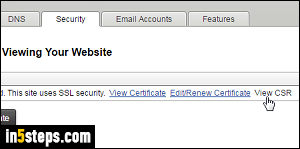
When you purchase the new SSL certificate, you'll generally need to provide the CSR that allows the issuing certificate authority (Comodo / InstantSSL, Thawte, GoDaddy, etc.) to generate the private key. To view your Rackspace CSR, just click on the View CSR link and copy the text inside the text box.
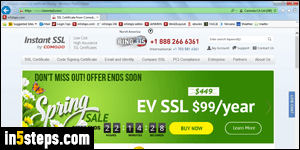
Once you have renewed your SSL certificate, the issuing authority will give you a new private key. Everything else on your server's setup should remain exactly the same, but make sure that you enter exactly the same company and contact information in the screen that lets you generate the new certificate.
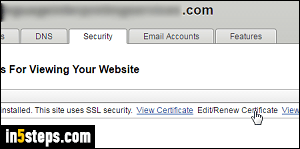
Back in the control panel, click Edit / Renew Certificate on the right. The next screen shows three text boxes: Certificate, Private Key, and Intermediate Certificate. When renewing, just paste the new private key in that second text box, and click Save. If there is a mismatch issue, you'll get a "certificate and key do not seem to match. Please double-check that you provided the correct information" error message - in that case, contact Rackspace support!

