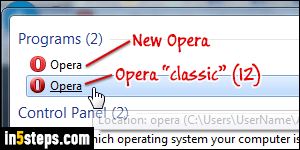
Since the classic Opera 12 (which used Opera's own rendering engine, Presto), the interface has been completely redesigned. Some shortcuts, like Ctrl+F12 to open Preferences, still works, but many things have been removed, or at least changed. Fortunately, it is still possible to use the advanced, one-key keyboard shortcuts like hitting 1 to go to the previous tab, 2 to the next tab, etc. (Tip: you can run both classic and new Opera on the same computer, without issues.)
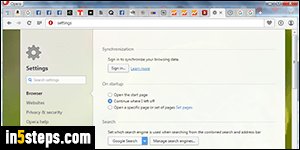
To make Opera more user-friendly, one-key shortcuts are disabled by default. To enable them, hit Alt+P on Windows / Linux, or Cmd+, on Mac OS X.
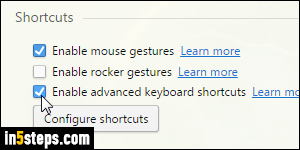
When Settings open in a browser tab, scroll to the very bottom. The fourth group of options from the bottom is labeled "Shortcuts". Check the "Enable advanced keyboard shortcuts" checkbox. No restart needed, the change takes effect immediately. You can now close Preferences (Ctrl+W / Cmd+W).
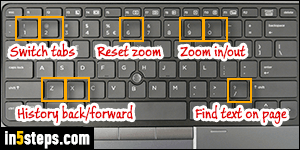
Start using these awesome one-key shortcuts - here they are:
- Hit 1 to go to the previous tab, and 2 to go to the next tab.
- Hit / (forward slash) to find text on the current web page.
- Hit Z to go back a page in your browsing history, and X to go forward.
- Zoom in by hitting 0 (zero), zoom out with 9, and reset zoom with 6.
- Zoom in by a lot by hitting 8, and zoom out by a lot by hitting 7.
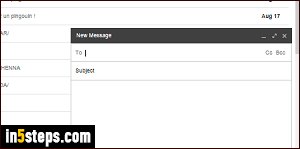
Bonus Tip: if you hit a one-key shortcut while the blinking insertion point / cursor is inside an editable text field, Opera will just type that character. To exit from a text field without using your mouse, hit the escape key once (Esc). This works in Opera for Windows, Mac OS X, and Linux - even without advanced shortcuts enabled, by the way. Careful that web apps often map Esc to a hide/close action. (It closes Gmail's compose-message popup, for example.)

