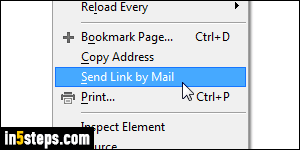
After "Opera Classic" (version 12), the company unbundled the web browser from its built-in email client, Opera Mail. In old Opera, you could right-click on a page and choose "Send Link by Mail" from the context menu to email a link to the current web page, whether you used Opera Mail or any other third-party email program or not (you could even have a separate email program for mailto: links). This send-link option is gone from current versions of Opera.
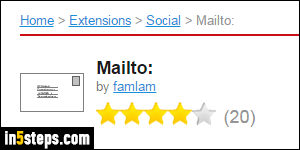
Unless you start messing with configuration files, the easiest way to support this command is to install an extension. The old add-on format no longer work, but new ones offer similar functionality. To add an email link command to the context menu, install the "Mailto:" extension. (Behind-the-scenes, a link that starts with the "mailto:" pseudo-protocol composes a new email message.)
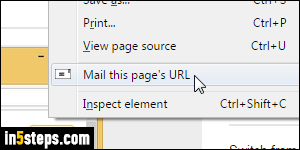
Once you've installed it, pick the webmail service you want to send links: AOL Mail, FastMail, Gmail, Hotmail / Outlook.com, Yahoo Mail, or Zoho Mail. Right-click on a web page and choose "Mail this page's URL". A new browser tab will open with a new message window from that email provider. You can change provider by clicking on the Opera menu and choosing "Extensions > Extensions Manager". Then, click on Mailto's Options button.
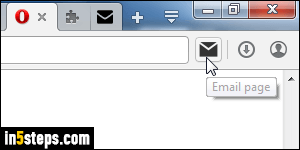
To add an "email link" button to the toolbar, get the "Mailto Button" extension for Opera. Once installed, this extension adds an email envelope icon to your toolbar (see screenshot). Click on it, and a new email window will open using your default desktop email program: its subject line is prefilled with the web page's title, and its body is prepopulated with that web page's URL. This extension also adds an "Email Page" item to the context (right-click) menu.
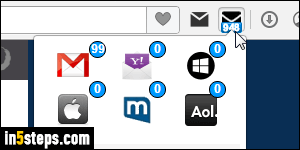
Bonus Tip: a nifty email-related extension is called "Email Shortcuts". It also adds an email icon to the toolbar. When you click on it, it shows the number of new messages for each webmail service to which you've logged in inside Opera. (It doesn't go higher than 99, even if you have more unread messages than that.) Click on the service's logo to open your inbox for that provider.

