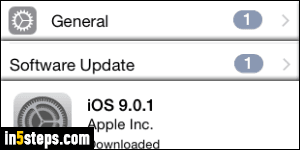
Hopefully, the days of 16-gigabyte phones and tablets are soon over: it's really difficult to deal with anything less than 32 gigabytes of storage space, especially if you use your phone for music, eBooks and audiobooks, photos, and possibly even videos. Game apps alone can be quite large. If you're concerned about space, upgrading to iOS 9 is a good start to start: Apple's latest mobile operating system uses less space than its predecessors!
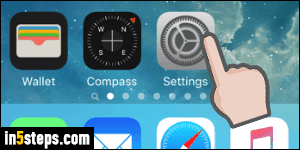
To view how much storage is left, and see how that space is used, click on the Home button to minimize all your apps and tap on Settings (gear icon).
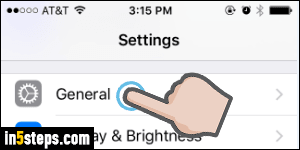
If needed, go back to the root to show all settings. From that first screen, select you iPhone or iPad's General settings (first option in the third group).
Then, tap on "Storage & iCloud usage" (the fourth group of settings).
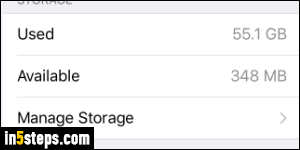
That next screen tells you how much storage is Used, and how much space is left (the number next to "Available"). For various reasons, you never get the full amount of space for your data, since a few gigabytes are used for the operating system itself (iOS). Notice that my iPhone says that I have just over 55 GB of storage overall - but the phone is a 64-gigabyte iPhone! This is "normal".
Tip: 1 gigabyte (GB) = 1,000 megabytes (MB) = 1,000,000 kilobytes (KB).
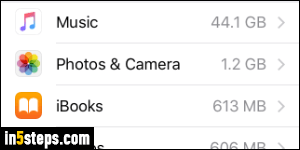
To see how your space is used, tap on Manage Storage: the next screen takes a while to load, but provides useful insights into what fills up your device: your storage usage is sorted by size, with largest at the top. In my case, Music eats the bulk of my storage. Photos & Camera is the easiest way to regain space, since you can transfer all of these to your Mac or Windows PC by connecting your iPhone or iPad to it - iTunes isn't even required for that operation!
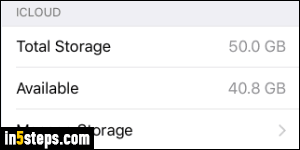
Bonus Tip: the "Storage & iCloud Usage" settings screen also shows you how much space you have left in the cloud. You get 5 gigabytes for free with your iOS device, and you can purchase more space as needed - it's pretty cheap. Apple just upgraded its iCloud data storage plans, making them even more affordable. You can't use iCloud storage like you can the flash drive storage on your iPhone or iPad, but it's great for backing up your data to the cloud!

