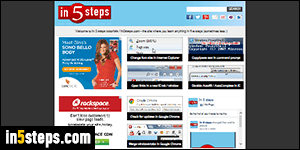
By default, web pages you view in Internet Explorer have no zoom applied (1:1 scale). When you have problems reading on-screen text, you can change IE's default font size. Zooming will make everything bigger (or smaller), not just text. If you zoomed in too much, images will become blurry / fuzzy. That doesn't hurt anything, it's just a byproduct of zooming in on bitmap pictures.
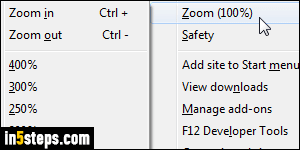
In Internet Explorer 11/10/9, you can change the zoom level by clicking on the gear icon (top right corner) and selecting the Zoom submenu. Notice that the Zoom submenu indicates the current scaling between parentheses ("100%", by default). IE lets you zoom in to a maximum of 400% - four times larger, and zoom out to a minimum of 50% (text and images look twice as small).
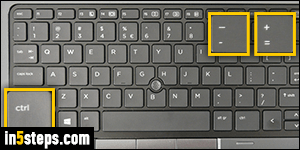
But these are only the zoom presets! Select the Custom zoom level at the bottom of the submenu, and enter a value as large as 1000 (10 times magnification!), or as small as 10% (ten times smaller!) You can quickly access any custom zoom level by using the following keyboard shortcuts: Ctrl++ to zoom in, and Ctrl+- to zoom out. (Hold down the Ctrl key and then either hit the plus sign or minus sign / hyphen on your main keyboard - or numpad!)
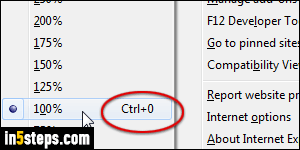
Even faster and more intuitive, you can hold down the control key (Ctrl) and use your mouse wheel to scroll up (zoom in) or scroll down (zoom out). If you use a laptop with a trackpad that supports (two-)finger scrolling, flick your fingers up or down while holding down the Ctrl key. It's harder to get the exact zoom level you want, but it works :) To reset the zoom back to "1", hit the Ctrl+0 keyboard shortcut (hold down Ctrl, hit zero on the main keyboard).
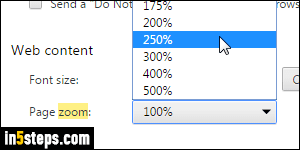
Unlike the default zoom in Chrome, which can be hard set, or the Firefox zoom tool, which remembers your zoom level on a per-site level, Internet Explorer automatically makes the last zoom number you picked become the new default, and applies it to all new tabs. Hit Ctrl+0 to reset it, and all new tabs will not be zoomed in. Each approach has merits, but I prefer the ones that give us more control over customization, which no current web browser does perfectly!

