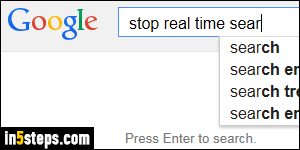
"Google Instant Search", as it's called, was introduced a few years ago, and makes the search results section refresh in real time based on what you type in the search box. Some people like it, some people don't, and most users don't realize that this feature can be turned off. There's also another option that lets you disable instant search based on computer and/or network performance.
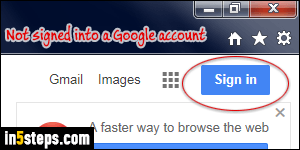
You can use Google Search while logged in, or not signed into any account. If you are logged in, changes in your search options will be "remembered" across all your devices. If you aren't signed in, the change will be saved to a cookie (small text file) for that browser. So, when you go to Google to turn off real time searching, make sure that your login status is the one you want.
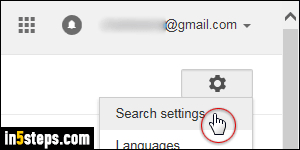
If you are on the Google homepage (just a search box in the middle), click on the Settings link in the bottom right corner, and choose "Search settings". If you're on a search results page, click on the gear icon near the top right corner of the page, and choose "Search settings" from the dropdown menu.
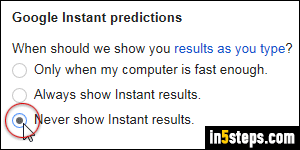
Under "Google Instant predictions" (second set of options), "Always show Instant results" is selected by default. If performance is your concern, try using the "Only when my computer is fast enough" setting for a while. To completely turn off the feature, pick "Never show Instant results".
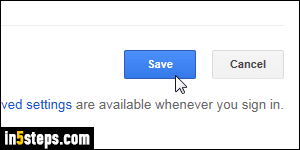
Either way, click on the blue Save button at the bottom: after a "Your preferences have been saved" confirmation, and be redirected to your previous search page. Your "results as you type" settings take effect immediately: if they didn't, look at your web browser's cookie settings, particularly for Google.

