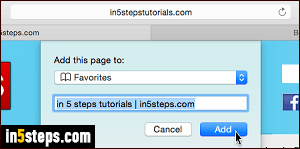
There are several places in which Safari can save the websites you chose to bookmark: the Favorites folder in the Bookmarks menu is the standard location, and the one that appears preselected when you go to "Bookmarks > Add Bookmark...", or hit the equivalent keyboard shortcut of Cmd+D. Whether they're synced with your other Macs / iPhone / iPad, you can export all your bookmarks to an HTML file, which can be imported into other web browsers!
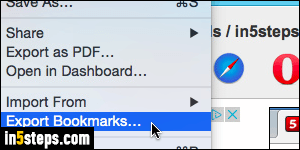
Websites you've bookmarked are saved under your own Mac OS X profile and/or your own Apple ID, so make sure that you are logged into the correct Mac OS X account, associated with the right Apple ID (especially if you use iCloud to sync your bookmarks, tabs, and recent browsing history). Once you are in Safari, click on the File menu and choose "Export Bookmarks".
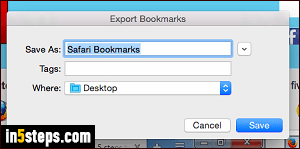
By default, the file is called "Safari Bookmarks", but you can type any name you want. It will be saved on your Desktop, but you pick a different target folder, or an external / USB flash drive, in case you're exporting your bookmarks as a way of backing them up. Click Save to export your bookmarks to HTML.
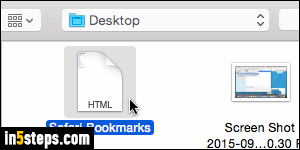
You can hit the F11 key (or Fn+F11 on a MacBook / Pro / Air) to quickly show the Desktop and double-click the Safari Bookmarks file. Or you can hit Cmd+O to open it (File > Open file), and view it as a web page in any browser.
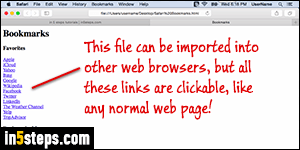
The exported file is just a list of headers and clickable links: each header represents a bookmark folder, the Bookmarks menu, or the Favorites you've added, accessible at the bottom of the Bookmarks menu. This file is ready to be imported into web browsers: Chrome, Firefox, Opera, etc. Since HTML (the formatting language used to build web pages), is universal, you can even use that file to import your Safari bookmarks in browsers on Windows or Linux!

