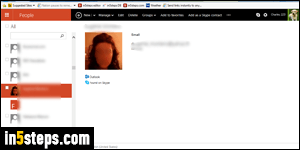
If you added your Hotmail account to Microsoft Outlook, your contacts won't be automatically imported, but you can copy them to your Contacts / People folder. Otherwise, you can export your Hotmail contacts to a "CSV" text file (comma-separated values), and import them into Outlook. To clarify, when I say "Outlook.com", I'm referring to Hotmail by its new name. When I say just "Outlook", I'm referring to the desktop email program from Microsoft Office.
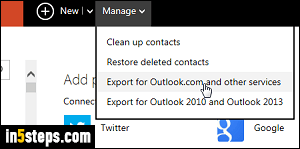
I'll go quickly over exporting your Hotmail address book: for more details, check out my "Export Hotmail contacts" tutorial at Login Tips. Once logged into your Hotmail / Outlook.com account, click on the grid icon (top left corner) and select People. When that tab opens, click on Manage at the top and select Export for Outlook.com and other services. (The last option, "Export for Outlook 2010 and Outlook 2013", forces you to add your Hotmail account to Outlook.)
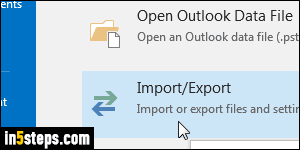
Download the "OutlookContacts.csv" to a folder of your choice. Now go to Outlook 2016 / 2013 / 2010, and click on the File button (top left). Select "Open & Export" on the left (called just "Open" in Outlook 2010), and click "Import / Export" on the right. Keep "Import from another program or file" selected and click Next. Keep "Comma-separated values" selected and click Next.
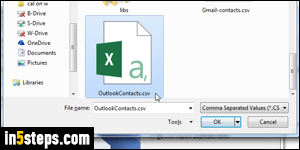
Click on the Browse button, navigate to the folder where you saved your Hotmail contacts file, and double-click on it. Click Next, and select the address book / contact folder where you want to import your Hotmail contacts. Click Next, and check the checkbox of the destination folder. Click Finish.
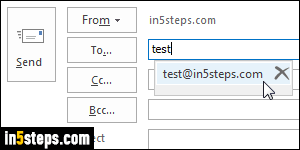
Within a second or two, your Hotmail contacts will now be available in Microsoft Outlook: compose a new test message and start typing the name or email address of a contact that was in your Hotmail / Outlook.com address book, but not in Microsoft Outlook's. It will now be auto-completed as suggestion!

