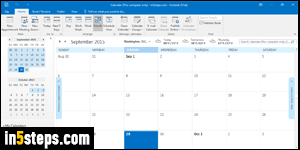
In some regions of the world *, Microsoft Outlook's calendar shows Sunday first in Month View or Week View. But you can change the first day of the week in Outlook, without affecting other programs. The Work Week view automatically starts on Monday: that can be customized as well. (* When you install Microsoft Office, it's automatically uses your current Windows' country settings: it means that Office inherits those regional conventions, including the week's first day!)
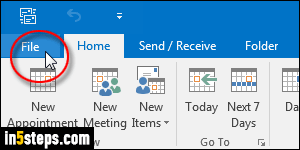
I used Outlook 2016 for this tutorial, but the steps are exactly the same in Outlook 2013 and Outlook 2010. To change the first day of your weeks, click on the File button (top left) in Outlook's main window, and choose "Options".
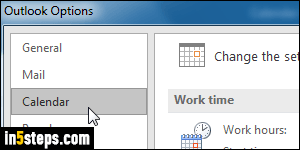
Select the Calendar settings on the left: that's where Outlook groups all date-and-time related options, like work day's start time, first week of the year, etc.
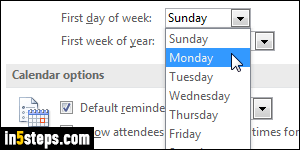
Under the "Work Time" section, click on the First day of week dropdown menu, and select Monday (for example). You could pick Tuesday as start of the week if you wanted! Note: this only affects the order in which days are displayed in your calendar. Changing the first day of the week won't affect existing appointments: they'll all still fall on the correct date! So feel free to try one day, use that setting for a while, and change it back if you don't like it :)
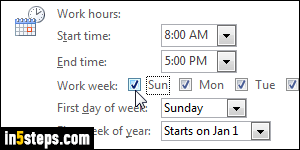
Bonus Tip: right above the First day of week dropdown is a series of checkboxes for each day of the week. This is how you tell Outlook what days your "work week" should span. By default, it includes all weekdays and ignores weekends. If you're seriously hard-working, make your work week start on Sunday and finish it on Saturday by checking those two checkboxes!

