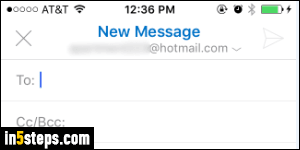
As of today, Outlook Mobile for iOS (iPhone / iPad / iPod touch) only makes one sound: that's the "Sent Mail Sound", which your phone plays once an email has been successfully sent. I personally find it annoying, so I turned it off. But I'll also show you how to change it to another sound of your choice.
Note: screenshots were taken on iOS, but the steps are the same on Android!
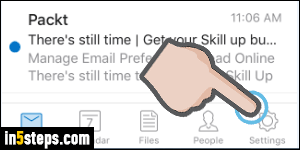
First, launch Outlook Mobile: unlike some apps, its options are hosted within the app itself, not in the centralized iOS settings. Now tap on the Settings button, the gear icon located in the bottom right corner of the screen.
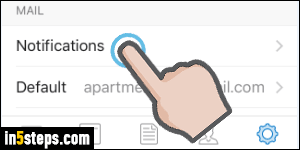
Under the Mail heading, tap on the Notifications submenu.
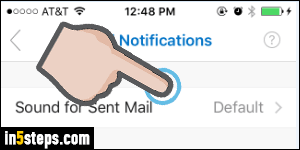
Before we go on, notice that the next screen includes an "Open Settings" button: this controls other notifications that Outlook Mobile can generate, like new mail notices on your phone or tablet's notification screen. Tap on the "Sound for Sent Mail" submenu - it includes the name of the current sound.
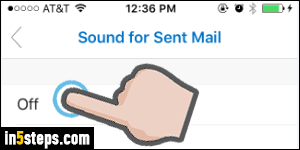
Tap on any sound to play it; leaving it selected will set it as the current default. These are built into Outlook, and not the standard iOS sounds. To disable the send-mail sound altogether, tap on Off at the very top. And you're done!

