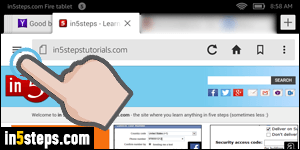
By default, Amazon's Silk web browser on your Kindle Fire tablet automatically saves your user names and passwords. This convenient feature means that you never have to type your credentials a second time, but it's undesirable if you share your tablet with other people. I'll show you how to prevent Silk from saving passwords: you can go back to the default if you change your mind!

Once in Silk, tap on the hamburger menu icon (three horizontal bars, see first screenshot). When the side panel slides from the left, select Settings.
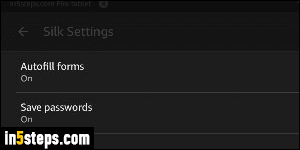
The second option, "Save passwords", is set to On by default: tap on it once, and Silk will show you a list of credentials it has already saved.
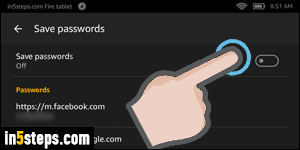
To stop Silk from saving passwords in the future, tap on the toggle switch on the right: this does not delete your saved passwords. To delete some of your saved passwords, tap on the corresponding website address (note that the username for which the password is stored is shown below the site's URL). And in the next screen, tap on the Delete button at the bottom. That's it!
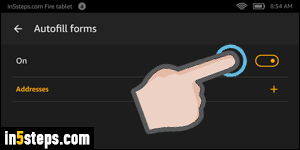
Bonus Tip: right above the Save passwords setting is another, called Autofill Form. This feature saves the contact information you enter all the time in web forms, like your name, phone number, email address, etc. To disable auto-fill, tap on it once, then turn it off with the toggle switch in the next screen.

