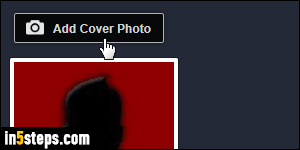
By default, Facebook shows a solid background or a pattern image as cover photo for personal profiles and business pages. This lacks personality, and will decrease user engagement (a Facebook page without cover photo looks incomplete, if not abandoned!) The steps to add a cover are virtually the same for personal profiles and pages. On your own profile, click "Add Cover Photo".
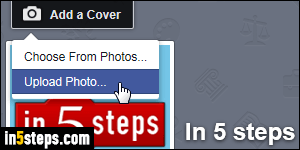
On your Facebook page, click on the "Add a Cover" button right above your site or company logo (add / change a Facebook page logo). In the dropdown, select "Choose From Photos" to use an existing picture, or "Upload Photo" to use an image you have on your computer. Before you upload a cover photo though, know that the best size (dimension) so that the image isn't distorted too much is to make your cover picture 851 pixels wide by 315 pixels high.
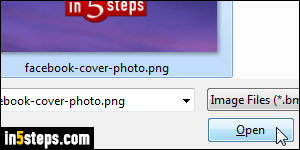
If you want to use an existing Facebook photo, just pick the image and you are done! To use a file from your computer, navigate to the folder where you saved it, click on it to select it, and click on the Open / Pick File button (what the button says depends on the web browser you are using (IE, Chrome, Firefox, Safari...), and your operating system (Windows, Mac OS X, Linux...)
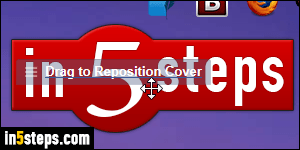
Once the file has finished uploading, you can click and hold the "Drag to Reposition Cover" button, as shown on the screenshot. If you picked the image dimensions I mentioned earlier (or a multiple thereof), you won't need to, because your cover photo will be exactly the correct dimensions - no blurry zoom-in, and no need to move it around (which obviously hides parts of it!)
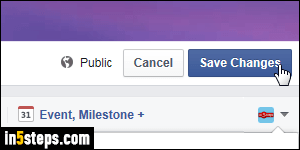
While you can see your cover picture, no-one else can until you click Save Changes (bottom right corner of photo container). Can you hide your cover photo? No: unlike Facebook album photos, your cover photo is automatically public, and you can't change that. If you use a private picture as cover photo, everyone will be able to see it (even if it is still hidden in albums). Once you've saved, the page reloads, showing your new cover photo in all its glory!
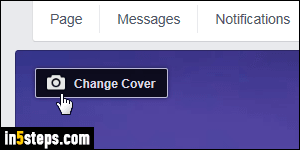
Bonus Tip:
To change your cover photo after the fact, mouse over the camera icon that floats above the picture (when you're logged into Facebook as the page's administrator), and start over. If you don't want to let users see your old cover photos, remove to go delete it from your album after having set the new one.

