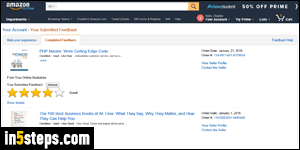
In an earlier tutorial, I shoed you how to leave feedback on Amazon.com for a third-party seller. But if you change your mind, you can delete that feedback. And it doesn't seem to matter how long ago you left that feedback. Once a feedback is deleted, it won't affect the seller's rating one way or the other, and you won't be able to submit a new feedback. Since Amazon sellers thrive or crash based on feedback, be magnanimous before leaving negative ones!
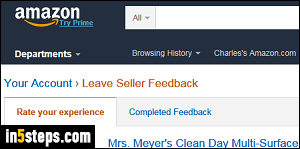
You can view your Amazon feedback page by going to the URL below. If you are not already logged in, you'll be prompted to do so before going further:
- https://www.amazon.com/feedback
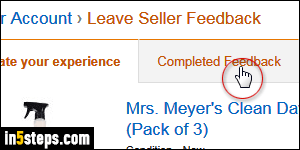
That page shows feedback left to leave to Amazon sellers. To view feedback comments you've already left, click on the "Completed Feedback" tab.
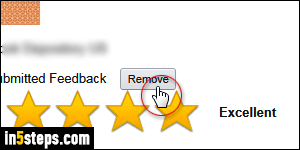
Your feedback is automatically sorted from newest to oldest. For this tutorial, I've gone back nearly a full year worth of orders, and it doesn't look like Amazon places a limit on how far back you can remove a feedback left for others. As long as you see a "Remove" button, you can delete that feedback!
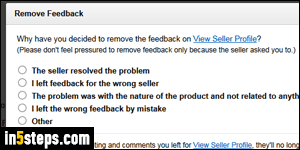
Once you found the order, click on the Remove button above the star icons. A Remove Feedback popup will open, letting you choose the reason why you want to delete it: seller resolved the problem, left feedback for wrong seller, problem was with the product not the seller, feedback left by mistake, or "Other". Then, click on the yellow Remove button to permanently delete it.

